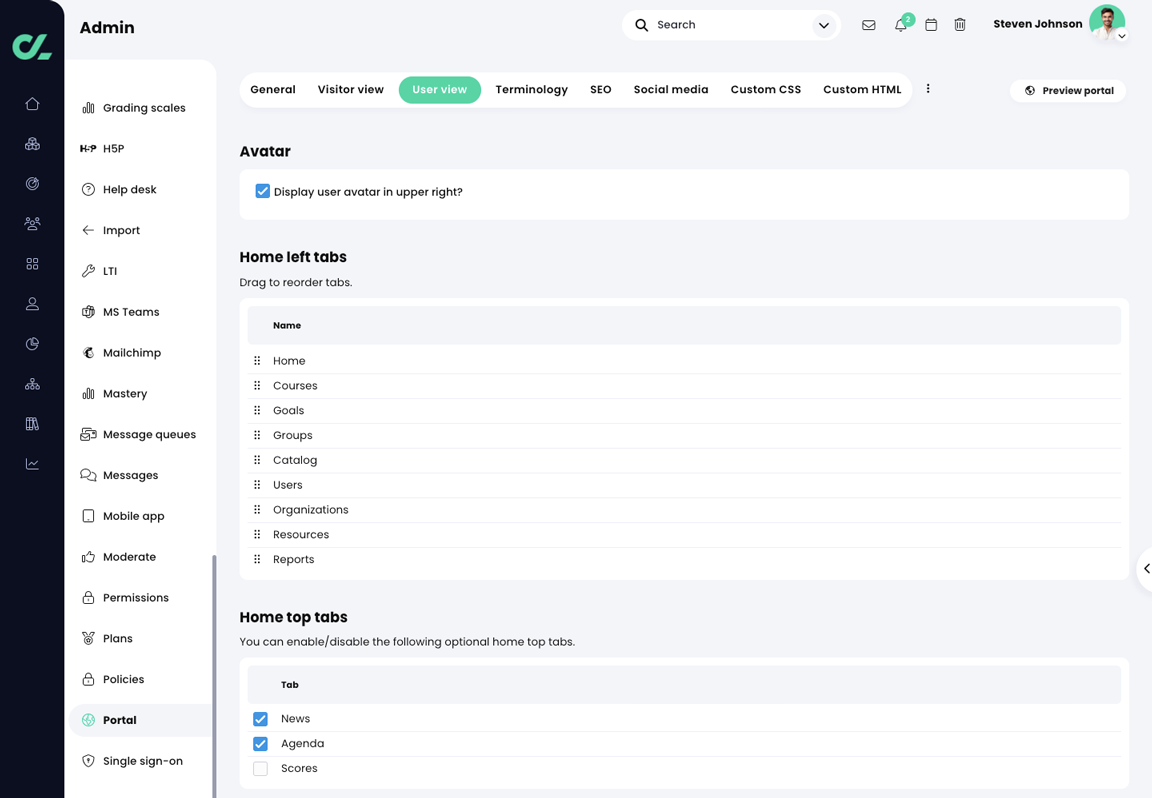Customize the new UI
Customize your portal
The new user interface provides a modern, streamlined experience by standardizing key features across the platform. As part of this evolution, customization options have been refined to focus on consistency and usability for learners.
Administrators can customize the platform by following these steps:
- From the main navigation menu, click Admin.
- Click Portal.
General tab
From the General tab, the following portal settings can be customized:
- Primary accent color.
- Primary navigation color.
- Allow dark mode is the default selection.
- Partial logo (full and condensed).
- Favicon.

Visitor view
Click Visitor view to customize the visitor portal. Options include:
- Portal type: A simple portal for login or a full portal with a carousel and menus.
Portal pages: Customize the pages available for visitors.
Portal visual editor: Edit the logo picture and text on the portal header and panels.
Portal panels: Enable and edit visitor portal panels.
Portal footers: Enable and edit the visitor portal footer.
Language: Enable a language selection link in the footer.

User view
The User view tab still contains the ability to customize the following areas:
- Avatar: Choose to display user avatars.
- Home left tabs: the order of the tabs.
- Home top tabs: enabling or disabling the home top tabs.
- Home landing tab: determining if users see the dashboard or news as the home landing tab.
- Default video dimensions: setting the width and height of videos.
- Content maximum width: setting the width of content.
- Shortcuts: the ability to add custom links to the left navigation bar.
- Footers: customizing the links in the footer.
Additional Customization
The ability to update platform terminology, SEO settings, and Social media icons remain. Additionally, custom CSS and HTML files can be uploaded to add or override stylesheet values.
Topic Participants
Jeff Johnson