Navigation
Overview
The platform is designed to help you quickly navigate learning content, resources and collaborate with other users.
- The primary navigation menu.
- The top navigation bar.
- The Help center.
- The Admin icon.
Primary navigation menu
Courses
- Courses you are Teaching (instructors).
- Your Enrolled courses (all users).
- The course Catalog, which includes all courses on your site.
- A List of courses.
- The ability to Enroll in more courses.
- The ability to Add a course (for instructors and administrators).
Groups
- Groups you belong to.
- The group Catalog.
- The ability to Join a group.
- The ability to Add a group (instructors and administrators only).
Users
- Friends.
- My instructors.
- My circle.
- Administrators (administrators only)
- Instructors (instructors and administrators only)
- Learners (instructors and administrators only)

Resources
- Business: A list of business resources.
- Uploaded files: a list of your uploaded files.
- Catalog: A page that includes all platform resources.
- Add: The ability to add new resources (instructors and administrators only).
Reports
When you hover over the Reports tab, a fly-out appears with options including:
- History: Reports you have previously run.
- My reports: Your active reports.
- Scheduled: Reports you have scheduled to run in the future.
- Catalog: A catalog of all reports.
- Add: The ability to add a new report.
Shortcuts
If your site administrator has configured shortcuts for your platform, they are displayed as Shortcuts in the primary navigation menu.
Admin
Help
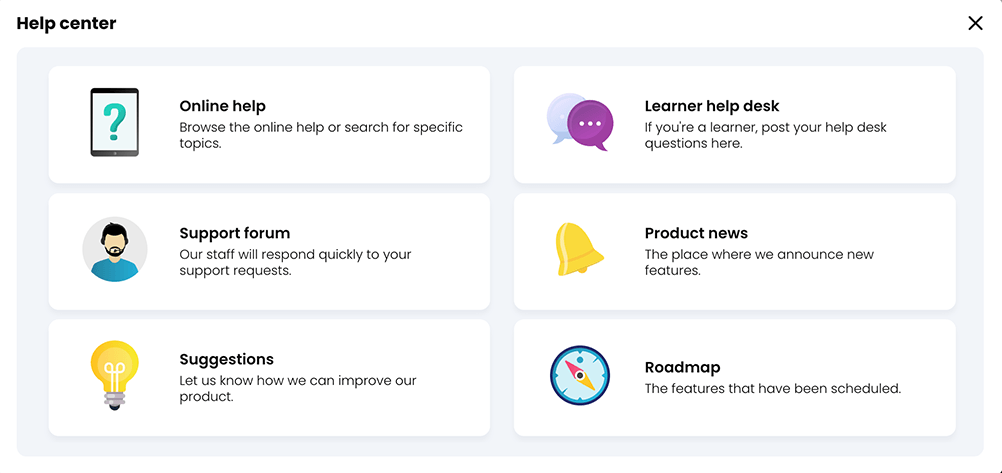 Top navigation bar
Top navigation bar
The top navigation bar menu always displays and allows you to quickly access the search bar, messages, notifications, calendar, trash can, your profile and the Help center.
Search
Messages
Click the message icon to see a list of your most recent messages.
- Click See all to view a complete list of your messages.
- Click + New message to send a new message.
- Click Configure to change your message settings.
Notifications
Click the notifications icon to see your most recent notifications.
- Click See all to view a complete list of your notifications.
- Click Mark all read to acknowledge that you have read all notifications.
- Click Configure to change your notification settings.
Calendar
Click the calendar icon for a calendar view of your upcoming events.
Trash
Click the trash icon to see your recently deleted items.
Profile
Click your profile picture to view, edit and update your profile.
Drop-down menu
Click the drop-down menu on your profile picture for additional settings:
- Toggle dark mode: Switch your display between dark and light mode.
- Help: Access the Help center
- Print this page: Opens a text document of the current page. You can print or save a pdf version of the text document.
- English (US): Update your language settings.
- Log out: Log out of the platform.
Collaboration
Online Widget
The Online widget displays your friends, colleagues and other learners who are currently online.
- Message the user.
- Start an online chat with the user.
Related Articles
Messages
Overview The platform has a built-in, private messaging system that does not require an email address. To quickly view messages: Click the Messages icon on the top navigation bar. To read a message, click its subject. You can reply to a message ...Courses and classes
Overview A course or class is a structured set of learning content, learning activities and assessments that will help you achieve your learning objectives. Classes and courses are the primary way you will consume content on the platform. CYHPER for ...News feed
Overview The news feed aggregates the main contents of your course feeds, group feeds, announcements, events and to-do list. To see the news feed: Access the Home tab. Click News. When you first open the news feed, the latest items display. As you ...Managers
Overview The manager role provides several key features: Managers can track their direct reports’ learning progress, enroll them in courses, and send them messages. If enabled, managers can also add and remove goals for their direct reports. Managers ...Modules and lessons overview
Overview Course and class content is broken into modules, which are the primary topics for the course. Please note, CYPHER for business defaults to the term modules. CYPHER for academia defaults to the term lessons. The terms modules and lessons are ...